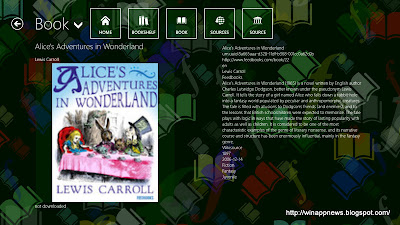Thursday, July 4, 2013
Paused
It's time to pause for a little while and gather my thoughts on the future of this website. I hope to be back soon.
Wednesday, July 3, 2013
Trick Shot Bowling
Bowling games are interestingly some of the most fun video games. And this one is a good one. You should try this one at least to find out what you might be missing if you have never played a game like this before. If you have, then you know you'll like it.
Price: Free
Windows Store Link: Trick Shot Bowling
Price: Free
Windows Store Link: Trick Shot Bowling
Tuesday, July 2, 2013
The Treasures Of Montezuma 3
You likely have heard of this one before. If not, then I'll just say that it's similar to Bejeweled. The best part is this game is free. There is also a paid version that unlocks a few other things, but try the free version first.
Price: Free
Windows Store Link: The Treasures Of Montezuma 3
Price: Free
Windows Store Link: The Treasures Of Montezuma 3
Monday, July 1, 2013
Take 2 Heaven
This one has sort of a strange name, but it turns out to be a fun platform game where you fight ghosts with a sword. It's pretty fun to play, even though I can never get that far. I thin k you'll have better luck because it's not too hard.
Price: Free
Windows Store Link: Take 2 Heaven
Price: Free
Windows Store Link: Take 2 Heaven
Friday, June 28, 2013
Radiant
Radiant is a classic space shooter. I like the glowing graphics in this one. There's not much more to be said about this game other than you should try it out.
Price: Free
Windows Store Link: Radiant
Price: Free
Windows Store Link: Radiant
Thursday, June 27, 2013
Hydro Thunder Hurricane
This is one of the best games in the store. You get to race boats in this one. The graphics are excellent. And you can control this with an Xbox 360 controller. The only drawback is it costs $9.99. You can try it for free, and play one level for an unlimited number of times.
Price: $9.99
Windows Store Link: Hydro Thunder Hurricane
Price: $9.99
Windows Store Link: Hydro Thunder Hurricane
Wednesday, June 26, 2013
Gravilux
This is a strange app where you have lots of colored graphic dots that respond to touch or a mouse. They'll dance around the scren in response to either. You can also put in music that the graphics will dance to.
Price: $1.99
Windows Store Link: Gravilux
Price: $1.99
Windows Store Link: Gravilux
Tuesday, June 25, 2013
BurntCard Blackjack
There are many card games in the Windows store, and many blackjack games. So far this is my favorite of all the blackjack games. I'm not very good at it, but I do like to play every once in a while. I'm sure you'll like this one if you like blackjack.
Price: Free
Windows Store Link: BurntCard Blackjack
Price: Free
Windows Store Link: BurntCard Blackjack
Monday, June 24, 2013
Audials Radio
Audials Radio gives you a large variety of radio stations from around the world. you can choose the type of music you listen to and choose the country origin. My favorite feature of this app is the podcast section. It actually gives you a better variety of podcasts than any other podcast app.
Price: Free
Windows Store Link: Audials Radio
Price: Free
Windows Store Link: Audials Radio
Friday, June 21, 2013
Xmarks
You can use Xmarks to use all of your bookmarks with the app version of IE10. I don't like the way IE10 does its favorites, but I can use Xmarks to get around that system. I have a lot of bookmarks, and I like to be able to use them. I snap this app to the side of the screen while in IE10 and I can use all of my bookmarks.
Price: Free
Windows Store Link: Xmarks
Price: Free
Windows Store Link: Xmarks
Thursday, June 20, 2013
PrimeTube
PrimeTube is another YouTube app for Windows 8. There are so many of these that it isa just too hard to choose between them. I like the way this one works and you may like it too. You'll have to try it out to find out for yourself.
Price: Free
Windows Store Link: PrimeTube
Price: Free
Windows Store Link: PrimeTube
Wednesday, June 19, 2013
PressPlay Video
This app simply plays videos. It plays the same video formats that the built in Video app does, which doesn't seem special at first. The one thing I like about this app is where the video is positioned when the app is snapped to the side of the screen. Unlike the other Video app, the video is in the vertical middle of the screen when snapped. That is a huge need for me.
Price: Free
Windows Store Link: PressPlay Video
Price: Free
Windows Store Link: PressPlay Video
Tuesday, June 18, 2013
PopStar!
This is a fun little game where you try to pop all of the matching stars to make them all disappear. At first you might think this game is similar to Bejeweled, but it's really not. This type of game actually came first. I've been playing similar games to this for many years. It's a fun little time waster that you're sure to like.
Price: Free
Windows Store Link: PopStar!
Price: Free
Windows Store Link: PopStar!
Monday, June 17, 2013
Microsoft Solitaire Collection
This app is what Microsoft Solitaire has become, and I love it. One of my favorite games out there. It has the original solitaire plus several others including Freecell. There are also daily challenges where you can win little awards and other achievements.
Price: Free
Windows Store Link: Microsoft Solitaire Collection
Price: Free
Windows Store Link: Microsoft Solitaire Collection
Friday, June 14, 2013
AccuWeather
This is one of the best weather apps for Windows 8. I have to say my favorite is still the Weather app that comes with Windows 8 is still my favorite, but this one has its own good points. If you can't get enough of weather reports, then you should try this one out.
Price: Free
Windows Store Link: AccuWeather
Price: Free
Windows Store Link: AccuWeather
Thursday, June 13, 2013
Photos+
This app does just about everything you could want in a photos app. You can view and edit all your photos with this one. It views photos from your local hard drive, your facebook photos, and even your Google+ photos. It does this all in the same place. I really like this one.
Price: Free
Windows Store Link: Photos+
Price: Free
Windows Store Link: Photos+
Wednesday, June 12, 2013
Doom and Destiny
Finally, an old Nintendo style RPG for Windows 8. I have played through this one for many hours and I've had trouble putting it down. I love this game! If you're a fan of Nintendo or Super Nintendo then you'll want to try this one out.
Price: $2.99
Windows Store Link: Doom and Destiny
Price: $2.99
Windows Store Link: Doom and Destiny
Tuesday, June 11, 2013
CookBook
This is a recipe app with lots of great recipes to choose from. This was the very first app of this kind for Windows 8. I've actually tried a few of these recipes and liked them very much. If you're looking for good recipes then you don't have to look any further.
Price: Free
Windows Store Link: CookBook
Price: Free
Windows Store Link: CookBook
Monday, June 10, 2013
ArcSoft ShowBiz
This is the first ever video editor for Windows 8 apps. It actually works pretty well for small video editing. The free version limits you to making small resolution videos. You can pay $9.99 to get the full version though. I hope there are more transitions and other options with the full version. The editor seems nice, but you really need the full paid version to make it worth anything more than a look.
Price: Free
Windows Store Link: ArcSoft ShowBiz
Price: Free
Windows Store Link: ArcSoft ShowBiz
Friday, June 7, 2013
Bejeweled Live
This is the famous game of matching three gems together to make them disappear. This one is at the top of many people's lists to get first, including mine. This is one of my very favorite games for Windows 8. You can give it a try for free if you're not sure about it yet. Go ahead, it's one of the most fun games out there.
Price: $4.99
Windows Store Link: Bejeweled Live
Price: $4.99
Windows Store Link: Bejeweled Live
Thursday, June 6, 2013
Podcasts!
This is one of my favorite apps for Windows 8. I've been a fan of podcasts for quite some time, but I never could find a good way to listen to them and keep track of them, until now. Podcasts! keeps track of all of your favorite podcasts. It also has a full catalog of podcasts to search through so you might find something you might like. If you don't find a specific podcast that you follow, then you can enter in the address to add it to the app.
Price: Free
Windows Store Link: Podcasts!
Price: Free
Windows Store Link: Podcasts!
Wednesday, June 5, 2013
Lucky Coins
Lucky Coins is a combination of Pinball and a Japanese game called Pachinko. Both of these fun games together makes something extraordinary. You aim your coin the best you can onto the game area and try to collect as many goodies as you can before the coin rolls down to the bottom of the play area. You'll come across bumpers and shooters as you travel down to help you score more points as you go.
Price: Free
Windows Store Link: Lucky Coins
Price: Free
Windows Store Link: Lucky Coins
Tuesday, June 4, 2013
App Stars
AppStars is the only app so far that will help you find the best apps in the Windows Store. It features apps in easy lists to help you find exactly what you're looking for. If you're looking for another source of good Windows apps then I highly recommend this.
Price: Free
Windows Store Link: App Stars
Price: Free
Windows Store Link: App Stars
Monday, June 3, 2013
Watchlist
Use Watchlist to keep track of your favorite television programs. It's as simple as that. You can go in and get details of specific episodes with this app, and find out when new episodes air. I'll be honest with you, there are many apps like this one, but this is
one of my favorites. Not all of them have a live tile like Watchlist
does. Live tiles really help make an app special.
Price: Free
Windows Store Link: Watchlist
Price: Free
Windows Store Link: Watchlist
Friday, May 31, 2013
BallStrike
You can actually control BallStrike by waving your hands in the air. you must have a webcam to use this one, but it uses your webcam like a Kinect. What you do is stand about 7 feet from your computer and smack at floating balls on your screen. It's fun and it's good exercise.
Price: Free
Windows Store Link: BallStrike
Price: Free
Windows Store Link: BallStrike
Thursday, May 30, 2013
Agent P Strikes Back
In Agent P Strikes Back you guide Perry through this side-scrolling adventure to find missing agents, while avoiding robotic guards. This one supports touch, keyboard, and even your Xbox 360 controller. I don't think you'll find any Ipad games that support an Xbox 360 controller. This is a fun side-scroller that should be tried at least once.
Price: Free
Windows Store Link: Agent P Strikes Back
Price: Free
Windows Store Link: Agent P Strikes Back
Wednesday, May 29, 2013
Woomerin
Woomerin simulates a musical instrument called a Theramin.You drag your mouse or your finger across the board to make strange, spacey sounds. It's really that simple. There's not much more to this app than that. I took a liking to this app for just that reason. If you're into freaky sounds then this app is for you.
Price: Free
Windows Store Link: Woomerin
Price: Free
Windows Store Link: Woomerin
Tuesday, May 28, 2013
Doodle Hangman Free
One of my favorite little games in the Windows Store. Doodle Hangman Free isn't just some ordinary hangman game. It is full of humorous animations to watch as you get deeper into each game. You'll love watching your little guy get angry with you as you miss a letter in the game. Watch his reactions as he gets closer and closer to being hanged.
Price: Free
Windows Store Link: Doodle Hangman Free
Price: Free
Windows Store Link: Doodle Hangman Free
Monday, May 27, 2013
Freda
Freda is an ebook reader app. It can read EPUB (DRM-free), FB2, HTML and TXT format books. It can connect to many online ebook sites where you can get more free ebooks. I haven't seen another app like this one in the store. If you like reading free ebooks then this app is for you.
Price: Free
Windows Store Link: Freda
Price: Free
Windows Store Link: Freda
Friday, May 24, 2013
Jigsaw Puzzle - Beginner
Even if you've been scouring the Windows Store for good apps, you probably overlooked this app. Honestly, the tile icon for it in the store isn't very attractive. The game itself could use some graphic polish. But it's the best jigsaw puzzle game I've found in the store. You can create puzzles from jpegs on your computer for up to 300 pieces. Just as a precaution, some of the reviews on the app's page say the app does nothing but crash. If that happens to you, just uninstall it. It works fine for me though. It still doesn't hurt anything to give it a try.
Price: Free
Windows Store Link: Jigsaw Puzzle - Beginner
Price: Free
Windows Store Link: Jigsaw Puzzle - Beginner
Thursday, May 23, 2013
File Brick
Windows 8 doesn't ship with a Windows 8 version of as file manager, but there are many options made by others. I usually use the desktop file explorer myself, but I like File Brick as well. File brick is much more than a simple file manager. You can also view videos and pictures, and listen to your MP3s right inside the app. There are many other options to explore in this handy little app as well.
Price: Free, $2.49 to unlock extra features
Windows Store Link: File Brick
Price: Free, $2.49 to unlock extra features
Windows Store Link: File Brick
Wednesday, May 22, 2013
Attack Comments Will Not Be Tolerated
This website is only about a month old, and I've already received several hate filled attack comments. I guess I should have expected that, considering the controversial subject matter of this site. You know, apps. I mean, everybody knows there's not a more dubious subject than an operating system's apps, right?
Some of the comments I've received have been brilliantly scathing words, such as, "Windows 8 suxxx," or "This is the most terrible article evar." Sure, stuff to make me reconsider the whole direction of my humble little website. I guess the subject of apps is just too upsetting for the normal computer user.
Let me get a little more serious. I'm grateful to all of you who are reading my site this soon. I never expected this many readers in the first few weeks. But for the little clowns who like to send attack comments, you will never get a foothold in my comments section. I will delete your comments immediately. This is purely a place to appreciate Windows 8 and inform about apps. We don't need any unreasonable negativity here.
The only people who have opinions like I demonstrated above are petty little jerks who are afraid of the new Microsoft operating system for one reason or another. It could be that they think it threatens their precious little device, so they are trying to make us feel bad and to steer us away. These people obviously have some negative agenda. Trying to wreck our enjoyment of something is worthless and petty, and it accomplishes nothing.
Constructive criticism is always welcome though. Anything to add to a post or conversation is always good. It's obvious that some people aren't yet ready for Windows 8. It's sometimes good for us to understand why. But most of you who come to this site are fans of Windows 8 and its apps. You are the people this site is for, not the childish idiots who's minds are too simple to be able to deal with the slightest change.
I started this site because I saw a need for people to be informed about Windows 8 app news and recommendations. I waited for someone else to do it, but there were no takers, so I decided to do it myself. This is a safe place for those of us who like Windows 8 apps, and it will stay that way. I hope you continue to enjoy it. We will, of course, return to our normal subject of Windows 8 apps in my next post.
Some of the comments I've received have been brilliantly scathing words, such as, "Windows 8 suxxx," or "This is the most terrible article evar." Sure, stuff to make me reconsider the whole direction of my humble little website. I guess the subject of apps is just too upsetting for the normal computer user.
Let me get a little more serious. I'm grateful to all of you who are reading my site this soon. I never expected this many readers in the first few weeks. But for the little clowns who like to send attack comments, you will never get a foothold in my comments section. I will delete your comments immediately. This is purely a place to appreciate Windows 8 and inform about apps. We don't need any unreasonable negativity here.
The only people who have opinions like I demonstrated above are petty little jerks who are afraid of the new Microsoft operating system for one reason or another. It could be that they think it threatens their precious little device, so they are trying to make us feel bad and to steer us away. These people obviously have some negative agenda. Trying to wreck our enjoyment of something is worthless and petty, and it accomplishes nothing.
Constructive criticism is always welcome though. Anything to add to a post or conversation is always good. It's obvious that some people aren't yet ready for Windows 8. It's sometimes good for us to understand why. But most of you who come to this site are fans of Windows 8 and its apps. You are the people this site is for, not the childish idiots who's minds are too simple to be able to deal with the slightest change.
I started this site because I saw a need for people to be informed about Windows 8 app news and recommendations. I waited for someone else to do it, but there were no takers, so I decided to do it myself. This is a safe place for those of us who like Windows 8 apps, and it will stay that way. I hope you continue to enjoy it. We will, of course, return to our normal subject of Windows 8 apps in my next post.
Tuesday, May 21, 2013
Word Search
I have always liked word search puzzles. They can be challenging without being too hard. Word Search has plenty of topics to choose from so you can play a game that is close to your heart. It has over 150 different categories, featuring 3 unique game modes and 4 challenging difficulty levels.
Price: Free
Windows Store Link: Word Search
Price: Free
Windows Store Link: Word Search
Monday, May 20, 2013
Photo Editor
If you need to do some light photo editing then you probably won't find anything much better than this in the Windows Store. I must say that I've found comparable photo editors to this one in the store, but I kind of like this one. With a few extra features to something like this I'd rarely ever feel the need to use the Windows desktop again. Photo Editor is worth a look. It might be exactly what you need.
Price: Free
Windows Store Link: Photo Editor
Price: Free
Windows Store Link: Photo Editor
Friday, May 17, 2013
Sudoku Free
Sudoku is a fun 9x9 grid number puzzle game. Sudoku Free is maybe the best app to play it on
Windows 8. If there is a better one, I haven't found it yet. You can play with 4 different difficulty levels, and you get a new random game every time. Sudoku is one of my favorite games.
Price: Free
Windows Store Link: Sudoku Free
Windows 8. If there is a better one, I haven't found it yet. You can play with 4 different difficulty levels, and you get a new random game every time. Sudoku is one of my favorite games.
Price: Free
Windows Store Link: Sudoku Free
Thursday, May 16, 2013
Latermark
Latermark is a Pocket client. You use your free Pocket account to save links from your web browser to read later. You can either read them right in Latermark or read them in your browser. I like to save links for later and then snap Latermark to the side of my screen so I can open my saved links in my web browser.
Price: Free
Windows Store Link: Latermark
Price: Free
Windows Store Link: Latermark
Wednesday, May 15, 2013
The Future Of Windows 8 Apps
One thing I've noticed that's lacking in Windows 8 is the lack of good full featured apps. You know what I mean, apps that are the equivalent to good desktop programs. There are actually a few, but most of the apps so far are cut down toy apps like you will find on Android or Ipad.
It doesn't have to be this way, and it can't remain this way. Actually, the toy apps are good to have, but good full featured apps will be what takes Windows 8 into the future. We all know, even though some of us hate the idea, that these Windows 8 apps will eventually replace the old desktop. But that can't happen until this new way is better than the old way. So far it's a good addition to the old way, but it's not better yet.
I think it will eventually get that way. Microsoft will continue to tweak Windows 8 until most of our complaints are addressed. One day we will wonder why we ever wanted to go back to the old desktop way. It will seem clunky to even think about it. We are already seeing a hint of this in leaks of the next version of Windows 8. I said hints.
But somebody has to be the first one. Windows 8 apps shouldn't be cut down versions of desktop programs. They should be better versions of them, or something entirely new. We should be able to compare them with the old way and be unwilling to go back.
OneNote is a good example of both problems. If you look at the OneNote app as a Windows 8 app version of the original OneNote program, you'll find it is lacking a few features. It's a good app, but it is still just a cut down version of the original OneNote.
But I don't look at it that way. I look at the OneNote app as more of a Notepad replacement. You can jot down notes with both, but you can also include links, pictures, and videos in OneNote. You also save your notes in the cloud so they are available on all of your devices. You can't do any of that with Notepad. I wonder if Microsoft sees this same comparison.
Until they see things the way I do, I will just have fun with the apps we have today. I will point out the best of them and ignore the worst. There are some great apps in the store, but they're still mostly toys. With a little bit of progress that will all change.
It doesn't have to be this way, and it can't remain this way. Actually, the toy apps are good to have, but good full featured apps will be what takes Windows 8 into the future. We all know, even though some of us hate the idea, that these Windows 8 apps will eventually replace the old desktop. But that can't happen until this new way is better than the old way. So far it's a good addition to the old way, but it's not better yet.
I think it will eventually get that way. Microsoft will continue to tweak Windows 8 until most of our complaints are addressed. One day we will wonder why we ever wanted to go back to the old desktop way. It will seem clunky to even think about it. We are already seeing a hint of this in leaks of the next version of Windows 8. I said hints.
But somebody has to be the first one. Windows 8 apps shouldn't be cut down versions of desktop programs. They should be better versions of them, or something entirely new. We should be able to compare them with the old way and be unwilling to go back.
OneNote is a good example of both problems. If you look at the OneNote app as a Windows 8 app version of the original OneNote program, you'll find it is lacking a few features. It's a good app, but it is still just a cut down version of the original OneNote.
But I don't look at it that way. I look at the OneNote app as more of a Notepad replacement. You can jot down notes with both, but you can also include links, pictures, and videos in OneNote. You also save your notes in the cloud so they are available on all of your devices. You can't do any of that with Notepad. I wonder if Microsoft sees this same comparison.
Until they see things the way I do, I will just have fun with the apps we have today. I will point out the best of them and ignore the worst. There are some great apps in the store, but they're still mostly toys. With a little bit of progress that will all change.
Tuesday, May 14, 2013
Flixster
With Flixster you can see which movies are available in your area, and you can watch trailers from the list of movies in the app. You can check out current theater releases and upcoming DVD releases. I think this one is the most useful of all the movie apps out there.
Price: Free
Windows Store Link: Flixster
Price: Free
Windows Store Link: Flixster
Monday, May 13, 2013
Card Games Chest
Card Games Chest was one of the first card game apps in the Windows Store; it's also one of my favorites. You have several card games to choose from in this app, such as Crazy Eights, Solitaire, Spider Solitaire, Mau-Mau, 101, Switch and DUO, and its all free. If you like card games, then I know you'll like this one.
Price: Free
Windows Store Link: Card Games Chest
Price: Free
Windows Store Link: Card Games Chest
Friday, May 10, 2013
Advanced English Dictionary
A dictionary is a handy thing to have close by. Sure you can go to a website, but an app is much easier to get to. Advanced English Dictionary is the best dictionary app I've found in the Windows Store. I think you'll agree.
Price: Free
Windows Store Link: Advanced English Dictionary
Price: Free
Windows Store Link: Advanced English Dictionary
Thursday, May 9, 2013
Reddit on Reddhub
Reddit has become one of my favorite social networks, and I owe that love all to Windows 8. I never knew about Reddit until I discovered the wonderful Reddit on Reddhub app. With Reddit you can read groups called sub-reddits about almost any topic you wish. I like the technology sub-reddit. Each article there points you to an interesting article or website and then you can read the group's opinions on your chosen topic. It's the closest thing I've found to the old Usenet newsgroups that I used to love so much.
Price: Free, but you can upgrade to Silver for $2.99 or Gold for $4.99.
Windows Store Link: Reddit on Reddhub
Price: Free, but you can upgrade to Silver for $2.99 or Gold for $4.99.
Windows Store Link: Reddit on Reddhub
Wednesday, May 8, 2013
Comparing Shutdown In Windows 7 And Windows 8
I've been reading a lot of complaints about shutdown in Windows 8 being too difficult. These people say that they can't find out where to go to shut down their computers. Or they say that it takes too many steps to shut down with Windows 8. Frankly, I don't understand the problem. I do agree that shutdown is different than it was before, so you do have to learn it the first time or two. But it can also be even easier with Windows 8. Let's examine it a bit.
Number of steps it takes to shutdown your computer. This is for you mouse users.
Windows 7: 2 steps
First of all, you don't have to click Start to shutdown in Windows 8; you just have to go to the Charms bar. And before anyone says that going to the Charms is an extra step, going to the Start button would also then be an extra step.
What do we really see up there in our lists. Actually shutting down takes only two clicks in Windows 7, and it takes three clicks in Windows 8. From all of the complaints I've read, that's not the huge difference I was expecting. If you want to restart your computer then it takes the exact same number of clicks for each operating system.
You can also shut down your computer with each operating system by pushing the physical power button on your computer. It does indeed work that way. Pushing that button sends the shutdown command to Windows. That's one step! Not difficult at all.
So, in the end, I don't see what all the fuss is about. It takes just about the same number of steps to shutdown in either operating system. The only real hurdle is that you have to learn how to do it first. You have to learn how to shutdown in Windows 8, and you also had to learn how to shutdown in Windows 7. Do you remember that far back? I admit that I barely do, but I still had to learn it. And I just showed you how to do it for each operating system, so you should be all set.
I hope all of this educates a few people. Complainers are still going to complain, but this should give you the true answer to the shutdown question. Try it out for yourself and see how many steps you get.
Number of steps it takes to shutdown your computer. This is for you mouse users.
Windows 7: 2 steps
- Click the Start button to go to the Start Menu.
- Click the Shut Down button. (or the more arrow to go to restart)
- Click Restart
- Click Settings on the Charms bar.
- Click Power.
- Click Shut down. (or click Restart)
First of all, you don't have to click Start to shutdown in Windows 8; you just have to go to the Charms bar. And before anyone says that going to the Charms is an extra step, going to the Start button would also then be an extra step.
What do we really see up there in our lists. Actually shutting down takes only two clicks in Windows 7, and it takes three clicks in Windows 8. From all of the complaints I've read, that's not the huge difference I was expecting. If you want to restart your computer then it takes the exact same number of clicks for each operating system.
You can also shut down your computer with each operating system by pushing the physical power button on your computer. It does indeed work that way. Pushing that button sends the shutdown command to Windows. That's one step! Not difficult at all.
So, in the end, I don't see what all the fuss is about. It takes just about the same number of steps to shutdown in either operating system. The only real hurdle is that you have to learn how to do it first. You have to learn how to shutdown in Windows 8, and you also had to learn how to shutdown in Windows 7. Do you remember that far back? I admit that I barely do, but I still had to learn it. And I just showed you how to do it for each operating system, so you should be all set.
I hope all of this educates a few people. Complainers are still going to complain, but this should give you the true answer to the shutdown question. Try it out for yourself and see how many steps you get.
Tuesday, May 7, 2013
Yellow Pages
You've heard of the Yellow Pages already, so you get the idea of just what this is does. It can be a lot easier searching through this little app than lugging around that fat Yellow Pages book throughout the house. Give it a try if you want easy access to the local businesses in your area.
Price: Free
Windows Store Link: Yellow Pages
Price: Free
Windows Store Link: Yellow Pages
Monday, May 6, 2013
Monster Island
Monster Island is a fun game where you get to choose from various monsters who throw smaller monsters at other monsters. That's a lot of monsters! There's a trick to all of this though. You have to aim at just the right spot to take out your adversary monsters. You also have to take out obstacles so your throws can make it to your adversaries. things get harder as you move through the levels. Trust me, you'll love it!
Price: Free
Windows Store Link: Monster Island
Price: Free
Windows Store Link: Monster Island
Friday, May 3, 2013
Format Converter X
Many people think Windows 8 apps are just little toys. Format Converter X is much more than that. You can use it to convert video or audio files to other formats. You can also use it to extract audio from video files. As you can see by the screenshot, there's not much to using this app. It's so simple anyone can use it.
Price: Free
Windows Store Link: Format Converter X
Price: Free
Windows Store Link: Format Converter X
Thursday, May 2, 2013
The Gunstringer
The Gunstringer is an endless runner action game with incredible graphics. You are a skeleton cowboy who races through 15 levels of Wild West locations. Avoid deadly obstacles and collect coins as you run at top speed. This game is incredibly fast and amazingly fun.
Price: $1.49
Windows Store Link: The Gunstringer
Price: $1.49
Windows Store Link: The Gunstringer
Wednesday, May 1, 2013
Multitasking With Windows 8 Apps
I've been reading the myth that you can't multitask with Windows 8 apps. That myth is completely false! I run more than one app at a time in Windows 8 every day. It's also pretty easy to go back and forth between apps with the app switcher in the left of the screen.
Whenever you open an app in Windows 8 it goes to the app switcher. That app will stay open as long as you don't let it sit there for too long. Most apps that are not on the screen in front of you will pause, but that's a good thing. Why would you want an app to keep running when you're not using it? It's right there and ready for when you come back to it. Windows 8 suspends and then shuts down apps for you if you have stopped using them. This is to save memory in the computer. But anything you are switching back and forth to will stay open for you to use as much as you like.
A good way I like to run two apps at a time is to open an app, such as Twitter, and then snap it to the side of the screen in a smaller window. Then I'll open up my web browser in the main window. I can then browse the list of tweets in Twitter and click on any good links I find to have them open up into the web browser. I can also do something like this with OneNote, Latermark, and many others.
Another thing I like to do is go to the Windows File Explore and find photo image files to browse. I'll click on the first one to open it in the Photos app. Then I can snap the Photos app to the side of the screen while putting the desktop Windows file explorer in the main part. Then I can click on any photo file to see it come up in the snapped Photos app. I can do something similar to this with the Music app and the Video app.
These are just a few of the ways that you can multitask with Windows 8 apps. Do you know of any others? Any tips are welcome. This should prove that Windows 8 apps do indeed multitask. So all of those doubters are wrong. Now go have fun running more than one app in Windows 8!
Whenever you open an app in Windows 8 it goes to the app switcher. That app will stay open as long as you don't let it sit there for too long. Most apps that are not on the screen in front of you will pause, but that's a good thing. Why would you want an app to keep running when you're not using it? It's right there and ready for when you come back to it. Windows 8 suspends and then shuts down apps for you if you have stopped using them. This is to save memory in the computer. But anything you are switching back and forth to will stay open for you to use as much as you like.
A good way I like to run two apps at a time is to open an app, such as Twitter, and then snap it to the side of the screen in a smaller window. Then I'll open up my web browser in the main window. I can then browse the list of tweets in Twitter and click on any good links I find to have them open up into the web browser. I can also do something like this with OneNote, Latermark, and many others.
Another thing I like to do is go to the Windows File Explore and find photo image files to browse. I'll click on the first one to open it in the Photos app. Then I can snap the Photos app to the side of the screen while putting the desktop Windows file explorer in the main part. Then I can click on any photo file to see it come up in the snapped Photos app. I can do something similar to this with the Music app and the Video app.
These are just a few of the ways that you can multitask with Windows 8 apps. Do you know of any others? Any tips are welcome. This should prove that Windows 8 apps do indeed multitask. So all of those doubters are wrong. Now go have fun running more than one app in Windows 8!
Tuesday, April 30, 2013
Draw With Your Finger In OneNote
There is a new update in the Windows Store for the OneNote app that allows you to draw with your finger in the app if you have a touch screen. This gives you yet another new way of taking notes in OneNote. I've said before that this is one of the most valuable apps in Windows 8, and now it's even better. This should give you even more reason to go get this free app.
More Information: OneNote Blog
Windows Store Link: OneNote
More Information: OneNote Blog
Windows Store Link: OneNote
Appy Geek
Are you a bit of a computer geek like I am? Appy Geek brings you all the tech news you crave into one place from many sources. You can read the default categories or make custom categories. I made a Windows 8 category so I can keep up with all my favorite Windows 8 news. What more could you want?
Price: Free
Windows Store Link: Appy Geek
Price: Free
Windows Store Link: Appy Geek
Monday, April 29, 2013
Hearts Deluxe
Are you missing the Hearts card game from Windows 7? Microsoft decided not to make a Windows 8 version of the game, so we were left looking for an alternative. Thankfully Random Salad Games stepped in quickly to fill the void. Hearts Deluxe plays just like the old Windows 7 game, but with better graphics. I like it, and I think you will too.
Price: Free
Windows Store Link: Hearts Deluxe
Price: Free
Windows Store Link: Hearts Deluxe
Friday, April 26, 2013
YouTube Player/Downloader - MegaTube
You may have guessed that this app has something to do with YouTube. You can use this to browse and watch YouTube videos, but that's not all. My favorite part of MegaTube is that you can also use it to download whole videos as either videos or MP3s. This is a godsend for those who have an internet connection that is too slow to watch videos without them constantly stopping. This way you can watch the downloaded video all the way through and then delete it after. MegaTube does all you need for YouTube.
Price: Free
Windows Store Link: YouTube Player/Downloader - MegaTube
Price: Free
Windows Store Link: YouTube Player/Downloader - MegaTube
Thursday, April 25, 2013
Slacker Radio
Slacker Radio is the best music solution I've found on Windows 8. You can listen to pre-made radio stations of the type of music you choose, or you can define your own stations and pin them to the Windows Start Screen. I used to listen to music I already owned on CD's, but I'm finding myself turning to Slacker Radio more and more to listen to all the music I like.
Price: Free, or you can subscribe to Slacker for a fee to get rid of commercials.
Windows Store Link: Slacker Radio
Price: Free, or you can subscribe to Slacker for a fee to get rid of commercials.
Windows Store Link: Slacker Radio
Wednesday, April 24, 2013
Windows 8's Big Mistake
Microsoft made a huge mistake when they created Windows 8. It's not the mistake that too many people believe it is. I've been reading the comments on various tech sites where so many people whine and complain -- yes, that's what I said -- that Microsoft took away their precious start button. They say the start menu was just perfect, and they hate that big start screen. I read complaints that the close button is gone and why does everything have to be full screen. Nothing but endless complaints about various little things that don't really matter.
These people are all stuck in the past. They don't understand that time marches on. Microsoft has to make changes to keep up with new trends and new technology, not to mention that they have to have something new so they can actually make a little bit of money. They are after all a business first. All of those old things that Microsoft took away have been replaced by equally good ideas. The only problem is that many users just don't want to give the new interface a chance.
But wait! I said, "equally good." Yes, I did. The new Windows 8 user interface is every bit as good as the old Windows 7 desktop interface. So, what's the problem? I said myself that Microsoft made a huge mistake. So, what is it? I already told you what the mistake is. The new interface is as good as the old one.
That's just it. It's as good, but it isn't better for many people. I think it's better, but that's just me. Microsoft should have made Windows 8 so much better than Windows 7 that everyone would want to upgrade. But they didn't, and now way too many people are confused and complaining. These people think the start screen is everything in this new operating system. They are unwilling to look past that and see that their old familiar desktop is still there. They didn't stop to think that they weren't really using the start menu very much anymore and that an improvement was needed.
So, why should anyone upgrade to Windows 8? Because even though it's not obvious, there are many improvements. First of all, the start screen, whether anyone likes it or not, is actually a huge improvement over the tired old start menu. You can put your shortcuts anywhere you want, and the computer boots right up to the start screen, where you can launch your apps or programs with one click of the mouse. It took two clicks to do it with the old start menu, and sometimes you had to dig down through folders to get what you wanted. Ugh.
Many people just don't want to look into the future. I do. I think I can see the direction they're going with Windows 8, especially with all the leaks of the next version of Windows floating around out there. Windows will get to the point where it really is a lot better than windows 7 is now. People will not only need it , but they will want it bad so they can have the best possible experience there is.
There are already great changes that are almost hidden in Windows 8. For instance, many of you like playing games with Windows, right? You start the game up and your windows controls are now all gone. No task bar. No windows close button. It's all full screen with only that one program at a time. You can't just do a quick switch to your email or web browser. To get to other programs you have to completely close down your game to get back into Windows. How many clicks does that take?
That's not the way it works with Windows 8 apps. And I have seen some impressive games as Windows 8 apps. Sure, they're all full screen, but your Windows controls are all there. All you have to do to switch to your email is go to the top right corner of your screen to access the app switcher. Quick and painless. And your app pauses for you so you can come back to it right where you left off. You can also go to the top or bottom right corners to reach the Charms bar, where you can do anything your app lets you. The bottom left will reveal your Start screen every time. This also works with full screen video when shown in any video app. I'd like to see you do that with windows 7.
These and many more improvements are there waiting for you in Windows 8. Even more of these improvements are coming next summer with Windows 8.1. Windows 8 probably isn't better than Windows 7 yet for many people, but it will get that way with an update or two. Windows 8's only real mistake is not being much better than Windows 7 quite yet. It will get there. I'd rather be running
Windows 8 now so I can get used to the changes that are coming. Like I said, it's just as good as any older operating system already. I'll talk about my take on some of the other current improvements to Windows in future posts.
These people are all stuck in the past. They don't understand that time marches on. Microsoft has to make changes to keep up with new trends and new technology, not to mention that they have to have something new so they can actually make a little bit of money. They are after all a business first. All of those old things that Microsoft took away have been replaced by equally good ideas. The only problem is that many users just don't want to give the new interface a chance.
But wait! I said, "equally good." Yes, I did. The new Windows 8 user interface is every bit as good as the old Windows 7 desktop interface. So, what's the problem? I said myself that Microsoft made a huge mistake. So, what is it? I already told you what the mistake is. The new interface is as good as the old one.
That's just it. It's as good, but it isn't better for many people. I think it's better, but that's just me. Microsoft should have made Windows 8 so much better than Windows 7 that everyone would want to upgrade. But they didn't, and now way too many people are confused and complaining. These people think the start screen is everything in this new operating system. They are unwilling to look past that and see that their old familiar desktop is still there. They didn't stop to think that they weren't really using the start menu very much anymore and that an improvement was needed.
So, why should anyone upgrade to Windows 8? Because even though it's not obvious, there are many improvements. First of all, the start screen, whether anyone likes it or not, is actually a huge improvement over the tired old start menu. You can put your shortcuts anywhere you want, and the computer boots right up to the start screen, where you can launch your apps or programs with one click of the mouse. It took two clicks to do it with the old start menu, and sometimes you had to dig down through folders to get what you wanted. Ugh.
Many people just don't want to look into the future. I do. I think I can see the direction they're going with Windows 8, especially with all the leaks of the next version of Windows floating around out there. Windows will get to the point where it really is a lot better than windows 7 is now. People will not only need it , but they will want it bad so they can have the best possible experience there is.
There are already great changes that are almost hidden in Windows 8. For instance, many of you like playing games with Windows, right? You start the game up and your windows controls are now all gone. No task bar. No windows close button. It's all full screen with only that one program at a time. You can't just do a quick switch to your email or web browser. To get to other programs you have to completely close down your game to get back into Windows. How many clicks does that take?
That's not the way it works with Windows 8 apps. And I have seen some impressive games as Windows 8 apps. Sure, they're all full screen, but your Windows controls are all there. All you have to do to switch to your email is go to the top right corner of your screen to access the app switcher. Quick and painless. And your app pauses for you so you can come back to it right where you left off. You can also go to the top or bottom right corners to reach the Charms bar, where you can do anything your app lets you. The bottom left will reveal your Start screen every time. This also works with full screen video when shown in any video app. I'd like to see you do that with windows 7.
These and many more improvements are there waiting for you in Windows 8. Even more of these improvements are coming next summer with Windows 8.1. Windows 8 probably isn't better than Windows 7 yet for many people, but it will get that way with an update or two. Windows 8's only real mistake is not being much better than Windows 7 quite yet. It will get there. I'd rather be running
Windows 8 now so I can get used to the changes that are coming. Like I said, it's just as good as any older operating system already. I'll talk about my take on some of the other current improvements to Windows in future posts.
Tuesday, April 23, 2013
Microsoft Minesweeper
Most of you know about Microsoft's popular game Minesweeper, but they have updated it for Windows 8 and now you have to go get it in the Windows Store. It's still that same old Minesweeper that you love, but they've also added exciting new features like different themes, daily challenges, and wildly different Adventure mode. Click the link below to be lead to its page in the Windows Store.
Price: Free
Windows Store Link: Microsoft Minesweeper
Price: Free
Windows Store Link: Microsoft Minesweeper
Monday, April 22, 2013
OneNote
I believe this might be the most useful app in the store. I never thought of using a note taking app until I got Windows 8. I never knew how useful OneNote could be. Now I use it whenever I need to take a quick note for anything. I mostly use it for saving quick internet links that I want to go to later, but you can even put in pictures and video in OneNote. The best thing is that my notes are saved on all of my computers at the same time through SkyDrive.
Price: Free
Windows Store Link: OneNote
Price: Free
Windows Store Link: OneNote
Wednesday, April 17, 2013
YouTube RT is Free For 1 Week
YouTube RT is reportedly on sale for free for one week in the Windows Store, starting today. The normal price is $2.99. I haven't personally tried this app yet, but it is highly rated in the store. You can use it to browse YouTube and watch videos. It works well for both touch and mouse use. If you like free apps and sales then you should go and get this app for free before time is up.
Windows Store Link: YouTube RT
Windows Store Link: YouTube RT
Subscribe to:
Posts (Atom)